
WiFi hotspot can broadcast internet data as a WiFi, and another WiFi supported devices can access that WiFi data. This is a same data broadcasting facility as a Router device, which enables internet access through air. You can create your own WiFi Hot-Spot in your Android device. So, you or your friends can use your Internet Data in their WiFi supported devices like Mobile, Tablet, Laptop etc. Before this, you must have to activate GPRS/Data Service Pack. You have to start data plan from your service provider in an Android phone in which you are creating a WiFI hotspot. So, follow the following steps and enjoy with your friends.
Here are the steps that will show you that how to create WiFi hotspot & how to use it in other devices : ► Go to "Settings" in your phone and then go to "Wireless and Networks". ► Then after, click on "Mobile Network Settings". ► If Data access over Mobile Network is disabled, do Enable data access over mobile network. ► Go back and click on "Tethering & Portable Hotspot". ► After that Enable "Portable WiFi Hotspot" option. ► Then click on "Portable Wifi hotspot Settings" for more advance options. ► In a newly open window screen, click on "Configure WiFi hotspot". ► It will open a new window to add custom settings. Enter any name in "Network SSID".
► Now there will be two options for Security.
i. WPA2 PSK
ii. Open
► You can select your custom time to disable WiFi hotspot automatically. This option will stop broadcasting WiFi when it is not connected with any device for your selected time-gap. ► For that, select time from given time options in "Timeout".
To get connected with other device, follow these steps:
► Turn On WiFi option in the other device in which you want to use internet from WiFi hotspot. ► In that device, scan all available WiFi & Select WiFi hotspot to use internet. ► Then enter password if it is password protected. ► Enjoy !!! :)
[! Setting steps here are described according to the Gingerbread version. In other versions, settings path might be same or different. ]
[! Using WPA2 PSK WiFI Hotspot is advisable as it'll stop unauthorized access of your GPRS data. ]
[! Don't turn ON your "WiFi" option in your mobile while you are broadcasting your WiFi to others. Otherwise WiFI hotspot will be deactivated. ]
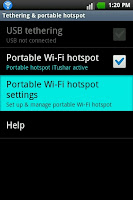





Thanks for sharing this, now I can share my connection with my friends.
ReplyDeleteAndroid 2 Know : • Create Your Wifi Hot-Spot >>>>> Download Now
Delete>>>>> Download Full
Android 2 Know : • Create Your Wifi Hot-Spot >>>>> Download LINK
>>>>> Download Now
Android 2 Know : • Create Your Wifi Hot-Spot >>>>> Download Full
>>>>> Download LINK J4
This is an excellent post I seen thanks to share it. It is really what I wanted to see hope in future you will continue for sharing such a excellent post. best router for multiple devices
ReplyDeleteThe information you have posted is very useful. The sites you have referred was good. Thanks for sharing.. <a href="http://www.etisalcom.com>Telecom Service Bahrain</a>
ReplyDeleteAndroid 2 Know : • Create Your Wifi Hot-Spot >>>>> Download Now
ReplyDelete>>>>> Download Full
Android 2 Know : • Create Your Wifi Hot-Spot >>>>> Download LINK
>>>>> Download Now
Android 2 Know : • Create Your Wifi Hot-Spot >>>>> Download Full
>>>>> Download LINK
görüntülü show
ReplyDeleteücretlishow
O70F3T