Any icon can be added to the home-screen for fast access.
Like that, any app icon can be added to default home-screen Menu bar at bottom.
If any app is very useful or needs to be open frequently, then you can add it to the Menu bar. Here it is,
1. Go to your Application list.
2. Press and hold any desired app, which you want to add to the menu bar. After holding any icon, home screen will be displayed.
[ Here, I want to replace Contacts by Gallery. ]
4. Drag the icon to the Menu bar and put on other existing icon to which you want to replace.
[ Drag Gallery icon to the Contacts Icon and release hold from Gallery icon. ]
5. Releasing hold from that icon, it will be added to the status bar as shown in the below image.
[ Contacts icon will be replaced by Gallery. ]
[! By replacing any icon from Menu Bar, will not remove that app. It will replace just an icon which can be added again by above same steps. ]
Like that, any app icon can be added to default home-screen Menu bar at bottom.
If any app is very useful or needs to be open frequently, then you can add it to the Menu bar. Here it is,
1. Go to your Application list.
2. Press and hold any desired app, which you want to add to the menu bar. After holding any icon, home screen will be displayed.
[ Here, I want to replace Contacts by Gallery. ]
4. Drag the icon to the Menu bar and put on other existing icon to which you want to replace.
[ Drag Gallery icon to the Contacts Icon and release hold from Gallery icon. ]
5. Releasing hold from that icon, it will be added to the status bar as shown in the below image.
[ Contacts icon will be replaced by Gallery. ]
[! By replacing any icon from Menu Bar, will not remove that app. It will replace just an icon which can be added again by above same steps. ]
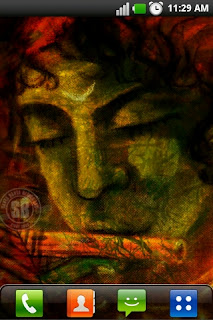
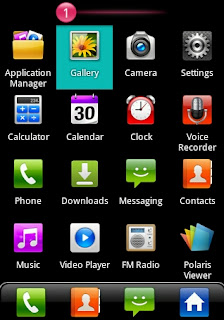

.png)
Android 2 Know : • Change Menu Bar Icon >>>>> Download Now
ReplyDelete>>>>> Download Full
Android 2 Know : • Change Menu Bar Icon >>>>> Download LINK
>>>>> Download Now
Android 2 Know : • Change Menu Bar Icon >>>>> Download Full
>>>>> Download LINK
Eskişehir
ReplyDeleteAdana
Sivas
Kayseri
Samsun
HF7D0
goruntulu show
ReplyDeleteücretli
3OBE
https://titandijital.com.tr/
ReplyDeletetrabzon parça eşya taşıma
zonguldak parça eşya taşıma
kayseri parça eşya taşıma
edirne parça eşya taşıma
KDİSGS
kayseri evden eve nakliyat
ReplyDeleteantalya evden eve nakliyat
izmir evden eve nakliyat
nevşehir evden eve nakliyat
kayseri evden eve nakliyat
ULJRU
siirt evden eve nakliyat
ReplyDeleteadıyaman evden eve nakliyat
kastamonu evden eve nakliyat
artvin evden eve nakliyat
malatya evden eve nakliyat
0DXOD
EA552
ReplyDeleteErzurum Parça Eşya Taşıma
Bayburt Evden Eve Nakliyat
Erzurum Lojistik
Burdur Lojistik
Trabzon Evden Eve Nakliyat
D8346
ReplyDeleteSivas Parça Eşya Taşıma
Mardin Şehirler Arası Nakliyat
Kilis Lojistik
Adıyaman Lojistik
Kırıkkale Şehirler Arası Nakliyat
Kastamonu Şehir İçi Nakliyat
Kırşehir Parça Eşya Taşıma
Maraş Şehir İçi Nakliyat
Çankırı Lojistik
D883B
ReplyDeleteMuğla Şehirler Arası Nakliyat
Ağrı Evden Eve Nakliyat
Amasya Şehir İçi Nakliyat
Gölbaşı Parke Ustası
Batıkent Fayans Ustası
Adıyaman Şehir İçi Nakliyat
Mersin Şehirler Arası Nakliyat
Mersin Parça Eşya Taşıma
Zonguldak Şehir İçi Nakliyat
10D11
ReplyDeleteAnkara Evden Eve Nakliyat
Antalya Şehir İçi Nakliyat
Erzincan Evden Eve Nakliyat
Maraş Evden Eve Nakliyat
Aksaray Şehir İçi Nakliyat
Yobit Güvenilir mi
Area Coin Hangi Borsada
Antalya Evden Eve Nakliyat
Edirne Parça Eşya Taşıma
3F7DE
ReplyDelete%20 binance komisyon indirimi
3ACE9
ReplyDeletehakkari mobil sohbet siteleri
erzurum mobil sohbet bedava
mobil sesli sohbet
trabzon ücretsiz sohbet sitesi
kırşehir sesli sohbet sesli chat
trabzon sesli sohbet mobil
siirt canlı görüntülü sohbet odaları
sohbet uygulamaları
antep sohbet odaları
E32B6
ReplyDeletekonya muhabbet sohbet
hatay yabancı canlı sohbet
ankara canlı sohbet odaları
sinop canlı ücretsiz sohbet
ardahan sesli sohbet mobil
ardahan en iyi ücretsiz sohbet siteleri
erzurum bedava sohbet siteleri
telefonda sohbet
sakarya sohbet muhabbet
A0017
ReplyDeletesesli sohbet uygulamaları
kırklareli sohbet sitesi
bolu ucretsiz sohbet
çankırı yabancı canlı sohbet
görüntülü sohbet ücretsiz
malatya sesli sohbet siteler
Tunceli Görüntülü Sohbet Odaları
bedava sohbet odaları
muğla bedava görüntülü sohbet sitesi
EFA76
ReplyDeleteHatay Görüntülü Sohbet Odaları
çankırı muhabbet sohbet
burdur ücretsiz sohbet uygulamaları
hakkari rastgele sohbet odaları
Bitlis Kadınlarla Sohbet Et
sakarya mobil sohbet bedava
zonguldak canli sohbet bedava
adıyaman ücretsiz sohbet uygulamaları
muş kadınlarla görüntülü sohbet
1F65C
ReplyDeleteHakkari Sesli Sohbet Uygulamaları
Giresun Canlı Sohbet Et
mobil sohbet bedava
görüntülü sohbet odaları
sesli görüntülü sohbet
ığdır En İyi Görüntülü Sohbet Uygulaması
Kayseri Canli Sohbet Chat
rastgele sohbet
manisa rastgele görüntülü sohbet
CD6EC
ReplyDeleteStar Atlas Coin Hangi Borsada
Facebook Sayfa Beğeni Hilesi
Apenft Coin Hangi Borsada
Twitter Beğeni Satın Al
Discord Sunucu Üyesi Hilesi
Likee App Beğeni Hilesi
Kripto Para Çıkarma
Soundcloud Beğeni Hilesi
Facebook Beğeni Hilesi
rfhgfhngjnhgjmhk
ReplyDeleteشركة مكافحة حشرات بالاحساء
720AD5AEC6
ReplyDeleteucretli show
شركة صيانة خزانات PW81Wv702s
ReplyDeleteرقم المجاري بالاحساء yucP8hUT7b
ReplyDeleteشركة مكافحة حشرات بالاحساء WJsed8StwU
ReplyDeleteA2E6DFE639
ReplyDeletetiktok takipçi atma
شركة تنظيف مجالس بالجبيل BB63uC9DZr
ReplyDeleteشركة مكافحة الحمام بالاحساء wpwiQ4Wfhv
ReplyDelete7D6006DEC7
ReplyDeleteinstagram düşmeyen takipçi
twitter beğeni satın al
tiktok takipçi
gerçek takipçi
telafili takipçi