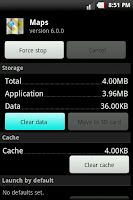Draining out phone battery is one of the biggest problem of smartphones. Using internet, internet surfing, chatting, wifi etc are greatest causes to the battery problem. But don't worry, in this post, there are all possible ways or tips are mentioned by which you can save your smartphone's battery life at some level. So, just go through these following tips.
 ► Do not charge battery frequently. Charge the battery only when it shows low battery warning. Let the battery to be charged fully if possible.
► Do not charge battery frequently. Charge the battery only when it shows low battery warning. Let the battery to be charged fully if possible.
► Use Task Killer application. It'll stop unnecessary processes & apps and let the processor free. [! Some task killer apps also consume more battery power. So choose appropriate app from the market. ]
► Wireless related processes need more battery power. So, disable Bluetooth, GPS, Wi-Fi and other related wireless processes after their use. Don't let them active unnecessarily.
► Properly close/exit the application after their use. Otherwise minimized applications will keep consuming battery from background processes.
► Screen Display Consumes more battery power. More Brighter screen will consume more battery. So, keep Lower Brightness if possible. Or download an app that will allow you to create screen brightness plans according to your routine and need.
► There are generally 2G & 3G networks available in every smart phones. Around 50% of battery power is consumed by Network Signals. (you can see this in battery info graph.) And if Network mode is GSM/WCDMA AUTO or 2G/3G Auto, it will use more power. So kindly choose Only 2G/GSM Mode or Only 3G/WCDMA Mode.
► More Applications - More Power consume. Applications keep their few processes active all the time. It will not only use more battery power, but also slower the device performance especially in average processor of device. So, Uninstall unnecessary applications.
► Internet/Data Packet Service/ Wifi services keep internet related processes and applications always active. So Deactivate Data Access/Wifi when they are not in use.
► Heat is biggest enemy for battery consumption. Hot/Warmer Temperature will increase the flow of chemical reaction in Battery as per general science knowledge. So, it may be harmful to the battery after longtime. So, don't put cellphone in a pocket or on hot surface for long time.
After this tips, if you want to make your Android device more smoother & faster than Click here.
 ► Do not charge battery frequently. Charge the battery only when it shows low battery warning. Let the battery to be charged fully if possible.
► Do not charge battery frequently. Charge the battery only when it shows low battery warning. Let the battery to be charged fully if possible. ► Use Task Killer application. It'll stop unnecessary processes & apps and let the processor free. [! Some task killer apps also consume more battery power. So choose appropriate app from the market. ]
► Wireless related processes need more battery power. So, disable Bluetooth, GPS, Wi-Fi and other related wireless processes after their use. Don't let them active unnecessarily.
► Properly close/exit the application after their use. Otherwise minimized applications will keep consuming battery from background processes.
► Screen Display Consumes more battery power. More Brighter screen will consume more battery. So, keep Lower Brightness if possible. Or download an app that will allow you to create screen brightness plans according to your routine and need.
► There are generally 2G & 3G networks available in every smart phones. Around 50% of battery power is consumed by Network Signals. (you can see this in battery info graph.) And if Network mode is GSM/WCDMA AUTO or 2G/3G Auto, it will use more power. So kindly choose Only 2G/GSM Mode or Only 3G/WCDMA Mode.
► More Applications - More Power consume. Applications keep their few processes active all the time. It will not only use more battery power, but also slower the device performance especially in average processor of device. So, Uninstall unnecessary applications.
► Internet/Data Packet Service/ Wifi services keep internet related processes and applications always active. So Deactivate Data Access/Wifi when they are not in use.
► Heat is biggest enemy for battery consumption. Hot/Warmer Temperature will increase the flow of chemical reaction in Battery as per general science knowledge. So, it may be harmful to the battery after longtime. So, don't put cellphone in a pocket or on hot surface for long time.
After this tips, if you want to make your Android device more smoother & faster than Click here.